BuildOrBuy
Group Network
[ www.buildorbuy.org
| www.buildorbuy.net ]
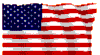
| BuildOrBuy News |
Win7 Upgrade install
Presentation By Joe Whinery
This, except for the first paragraph, is the method #2 as written by Paul Thurrott, I have used this method successfully.
After doing a “Custom” Windows 7 install on a clean drive (without using the product key or passwords), the next thing to do is modify the registry.
Registry hack
Open regedit.exe with Start Menu Search and navigate to:
HKEY_LOCAL_MACHINE/Software/Microsoft/Windows/CurrentVersion/Setup/OOBE/
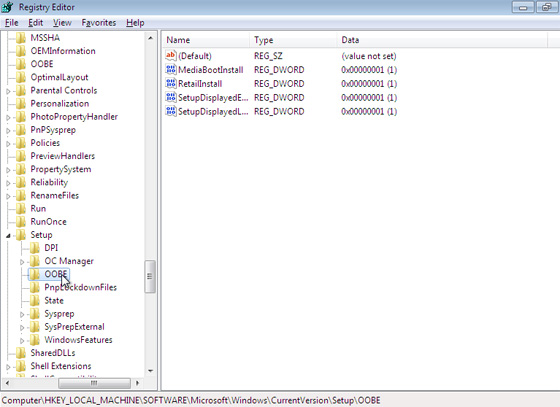
Change MediaBootInstall from "1" to "0". (Double-click it and then enter
0 in the dialog that appears.)
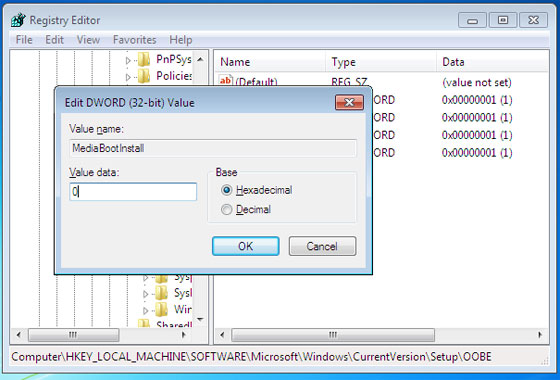
Close RegEdit.
Open the Start Menu again and type cmd in Start Menu search to display a shortcut to the Command Line utility. Right-click this shortcut and choose "Run as administrator." Handle the UAC prompt.
In the command line window, type: slmgr /rearm
Then tap ENTER and wait for the "Command completed successfully" dialog.
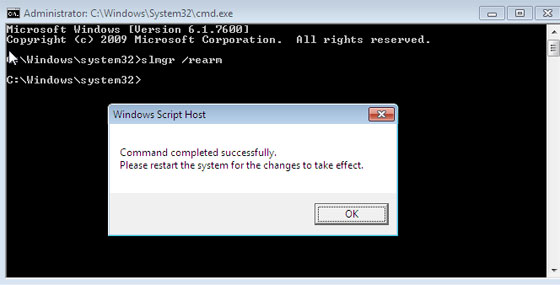
Then, close the command line window and reboot. When Windows 7 reboots, run the Activate Windows utility, type in your product key and activate windows.
If it works, you're all set. You're done. Congratulations.
If this does not work, you can try two different things.
First, ensure there are no pending Windows Updates to install. In my experience, some of these can cause this method to fail. Install them and reboot PC. Re-run the command line (with administrative privileges) noted above, reboot again, and re-attempt the activation.
Second, If that fails, use the double install
method.