BuildOrBuy
Group Network
[ www.buildorbuy.org
| www.buildorbuy.net ]
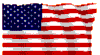
| BuildOrBuy News |
This
was written using the web page:
https://www.youtube.com/watch?v=QCIvb-lENWg
It is
suggested you watch this video once or twice before attempting the
install/setup of KODI.
Set Up Kodi
Note:
Items in red are left click (clk)
items.
1
Install Kodi, after installation:
Open Kodi
2
Click on
Systems - Appearance
Skin - deselect
Show RSS news feeds.
3
Set
Settings level to Advanced.
4
Go back one click clk
Video
Acceleration - deselect Allow
hardware acceleration.
Clk Home button.
5
Hover over System clk on
File manager.
6
Double clk
Add Source clk on None, type
http://fusion.tvaddons.ag.
clk
Done type .Fusion
(the . before Fusion sorts it to the top of the list) clk
Done - OK - Home.
7
Clk Systems
Add-ons install
from zip file - .Fusion
Start here go to
plugin videohubwizard 1.1.9 (or later) -
Home.
8
Clk on
Programs Configwizard
- Windows yes.
9
Hover over System select
File manager double clk
Add source
at None, type in
http://srp.nu
Done Type in
.Super OK -
Home.
10
Clk System
- Addons Install
from zip select .Super clk
Isengard select
all superrepo.kodi
.
Home.
11
Hover over Video clk
Add-ons select Get more select
AAA Live TV
install scroll down to and clk on iPTV
Stalker - Install.
Basic installation is now complete.
You can now watch movies or tv shows or recorded events.