BuildOrBuy
Group Network
[ www.buildorbuy.org
| www.buildorbuy.net ]
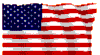
| BuildOrBuy News |
ATA Ultra DMA Mode Notes:
- DMA
Mode for ATA-ATAPI Devices in Windows XP:
To enable DMA mode using the Device Manager
- Open Device Manager.
- Double-click IDE ATA/ATAPI Controllers to display the list of
controllers and channels.
- Right-click the icon for the channel to which the device is
connected, select Properties, and then click the Advanced Settings
tab.
- In the Current Transfer Mode drop-down box, select DMA if
Available if the current setting is "PIO Only."
If the drop-down box already shows "DMA if Available" but the current transfer mode is PIO, then the user must toggle the settings. That is:
• Change the selection from "DMA if available" to PIO only, and click OK.
• Then repeat the steps above to change the selection to DMA if Available.
- Open Device Manager.
- DMA Mode for ATA-ATAPI Devices in Windows XP:
- 327805 - Ultra DMA Mode 6 Devices Are Not Enabled on VIA Motherboards After You Install Windows XP SP1:
- 813861 - Windows XP Service Pack 1 Incorrectly Identifies the VIA ...: VT82C686B Chipset as Supporting Ultra DMA Mode 6 instead of Ultra DMA Mode 5.
- www.seagate.com - Ultra ATA-100 FAQ:
- www.seagate.com - Technology Paper on Ultra ATA: ATA/66
- 262448 - Disk Error 11 and ATAPI Error 5 Using DMA Transfer Mode for ATA66 Hard Disk: Win2000
- 159560 - DMA Check Box Does Not Remain Checked: Win9x Ver
- Download details Windows 95 OEM Service Release 2-2.1 Updated ESDI_506.PDR: Win95
- 171353 - Computer with Ultra DMA IDE Controller May Hang: Win95 OEM SR2 & Win95 OEM SR 2.1
- 63937 - VDS.exe Demonstrates DMA in Windows 3.0: Windows 3.0
| Patriotism |
| News |
| Resources |
| ATA/ATAPI |
| Chipsets |
| Components |
| Trade Associations |
| Win9x Ver |
| Windows Help |
| T13.org |
| ViaTech.com |